If you’ve made an iPhone ringtone before the process will be familiar to you. This will work the same on both Mac and Windows versions of iTunes 10:
Making the ringtone
• Launch iTunes 10
• Find and select the song you want to make a ringtone out of in iTunes 10
• Right-click on the song name and select ‘Get Info’
• Then click on the Options tab
• Select the playback period of the song that you want to ringtone to be, make sure it’s not more than 30 seconds – tick both boxes Start Time and Stop Time.
• Now click “OK” and then right click on the song again, and select “Create AAC version” to create a new version of the song with the 30 second interval you specified
• This will create a 30 second track. Right click the original track and choose Get Info and go back to the Options tab – untick the Start Time and Stop Time boxes and click OK. This will keep the original track at its correct length.
• Now click the new 30 second clip (it should be under the song).and drag the clip onto your desktop area.
• If it doesn’t have the .m4a on the end, then you need to change some windows properties – see section at the end.
• Right click it and choose Rename• Change the .m4a to .m4r
• Click Yes when you get the next box.
• Drag the file from your desktop back into iTunes
• The file will now be added back into iTunes as a ringtone
• Drag it into your iPhone Ringtones to sync it.
If you cant see the .m4a on the end of the file:
• Open My Computer
• Choose Tools | Folder Options
• Click the View tab
• Untick Hide extensions for known file types
• Click OK
• Now the .m4a should be visible.


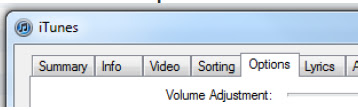




No comments:
Post a Comment