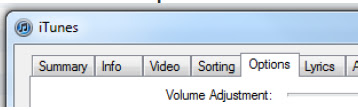Ok, so what I wanted to do was to run the Office 2007 install but to
only install the MODI (Microsoft Office Document Imaging) component which for some reason has been excluded in Office 2010. This component amongst other things is an excellent .tiff editor.
I first tried using the Microsoft Office Customisation tool, by running the command
setup.exe /admin (see
http://technet.microsoft.com/en-us/library/cc178956.aspx#BKMK_admincmd)
This has an excellent and straightforward GUI, and creates an .msp file which can then be pointed to using the command
setup.exe /adminfile test.msp.
However, as my MS Office 2010 is installed and I will be using the license for 2010 to cover the 2007 MODI component (Microsoft's Office licenses are backwards compatible and can be used for the equivalent Office product in an earlier version provided that you are fulfilling the rest of the agreement in regards to number of installations) I did not have a product key for the 2007 install, and the use of the .msp then baulked as this needs to be supplied for the .msp file to go through, even though when I just ran the setup.exe manually it does NOT prompt for a key! (This is due to it seeing the install as an upgrade....
Anyway - I needed another solution, which I found with the
setup.exe /config command. (
http://technet.microsoft.com/en-us/library/cc178956.aspx#BKMK_config)
This involves copying the default config.xml and modifying it accordingly to your requirements. Below is the .xml I used to specify the MODI component only:
<configuration product="Enterprise">
<display accepteula="yes" completionnotice="yes" level="basic" suppressmodal="no">
<optionstate children="force" id="ACCESSFiles" state="absent">
<optionstate children="force" id="EXCELFiles" state="absent">
<optionstate children="force" id="GrooveFiles" state="absent">
<optionstate children="force" id="OneNoteFiles" state="absent">
<optionstate children="force" id="OUTLOOKFiles" state="absent">
<optionstate children="force" id="PPTFiles" state="absent">
<optionstate children="force" id="PubPrimary" state="absent">
<optionstate children="force" id="RMSFiles" state="absent">
<optionstate children="force" id="VisualStudio_PreviewServer_SPD" state="absent">
<optionstate children="force" id="WORDFiles" state="absent">
<optionstate children="force" id="XDOCSFiles" state="absent">
<optionstate children="force" id="SHAREDFiles" state="absent">
<optionstate children="force" id="TOOLSFiles" state="absent">
<optionstate children="force" id="MSOfficeDocumentImaging" state="Local">
</optionstate></optionstate></optionstate></optionstate></optionstate></optionstate></optionstate></optionstate></optionstate></optionstate></optionstate></optionstate></optionstate></optionstate></display></configuration>
Then I created a batchfile to run the
setup.exe /config modi.xml command and hey presto - it works!
For a full list of options that can be configured in the xml I found
http://technet.microsoft.com/en-us/library/cc179195.aspx most useful.